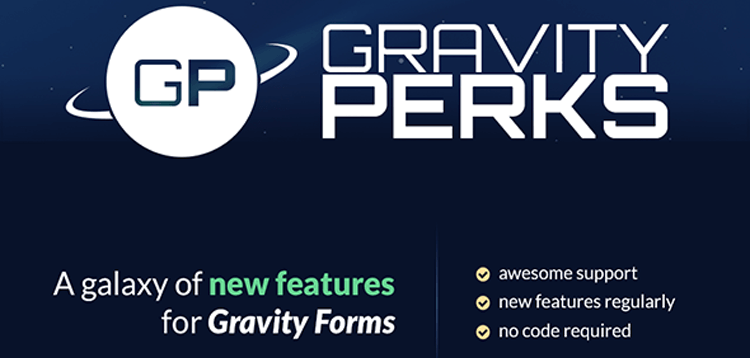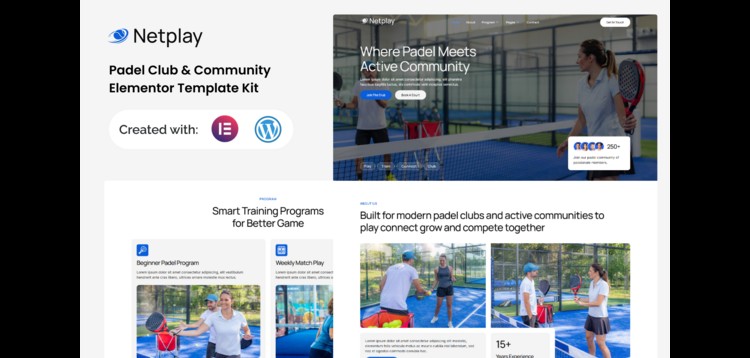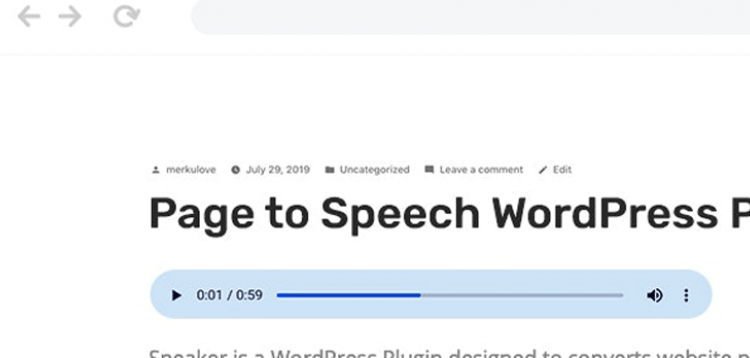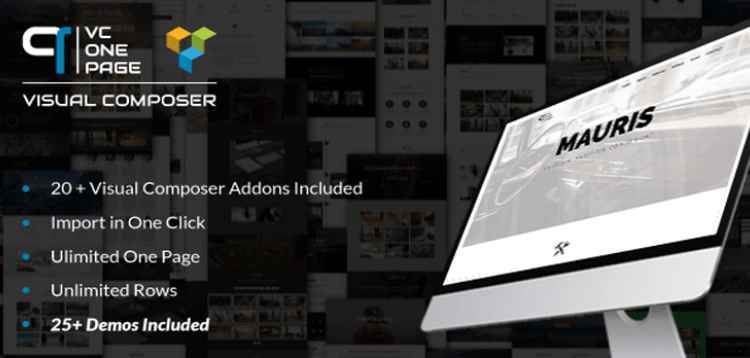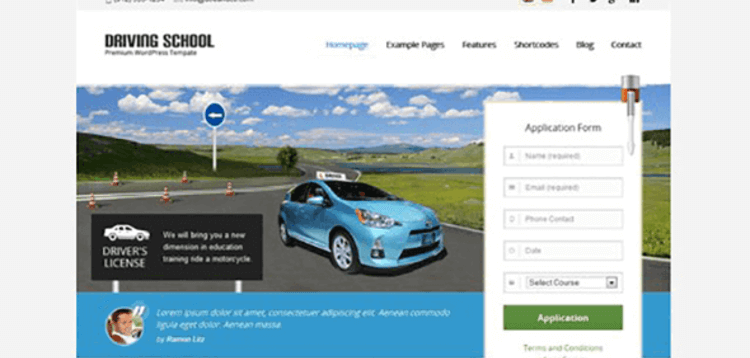Total
09/01/2026 : We HAVE 13470 Items and more than 3565 happy members.
Overview
The Preview Submission perk allows you add a simple submission preview to your forms. The submission preview provides users an opportunity to confirm the information they’ve entered is correct and confirming their submission.
The Simple Version
This perk adds support for all entry-based merge tags for in the “Content” setting of HTML fields. This allows you to create a summary of all the data that has been entered and serves as a preview of the user’s submission. If you want to show all form data, use the {all_fields}.
The Advanced Version
This perk actually adds support for all field-based merge tags to the “Default Value” field setting (and “Content” setting for HTML fields). In addition to providing the ability to preview the entire submission, this perk can also be used to populate data entered on previous pages of the form to latter pages of the form.
How do I enable this functionality?
Creating a Submission Preview
Add an HTML field (under the “Standard Fields” field group on the right) to the last page of your form. If you do not have any pages on your form, you will need to add a “Page Break” field and move the HTML field to the last page.
Select this HTML field to open the field settings for editing.
Find the “Content” setting. Next to the “Content” textarea you will find a small icon. Click this icon to reveal a list of merge tags that can be inserted into this field.
Select the “All Submitted Fields” option.
Save your form.

Other Uses
This perk provides the ability to do so much more than just a preview submission. Remember, you can use any field-based merge tag for the default value of any field. The only requirement is that the field being populated is placed on a later page than the field whose merge tag you are populating it with.
This means you can take data submitted on the first page of a form and populate into fields on subsequent pages of the same form. The list of available merge tags will automatically display the field merge tags that are available for the current field.
Fixed improperly named method.
Fixed PHP notice that could show if there are submitted File Upload fields without values.
- Fixed conflict where Preview Submission was preventing merge tag drop downs for other plugins/perks such as GP Unique ID from showing fields on the current page.
- Added "Update URI" to plugin header to improve security.
Please purchare this item you can see note for Buyer !
- Please check the version we provided before purchasing. Because it may not be the latest version of the author.
- Before making a purchase, please read the Terms and Conditions & Refund Policy.
- If you have any questions, please first read the FAQ.
- If you haven’t found the answer to your question, please contact us, we will response asap.
- You can download the product after purchase by a direct link on your Downloads sections.
- Please note that any digital products presented on the website do not contain malicious code, viruses or advertising. We buy the original files from the developers.
- We offer frequent updates for one year from the date of purchase, but that doesn't mean we will have updates every version because not every developer release we have right away. After this period, you have to purchase the item again to receive further updates.
- We regularly update products as soon as we are notified about an update, we go and download it from the author and update it on our site, but In case the current version of the product is not the latest, You can request an update for the product by contact form.
- We send regular emails advising when products have been updated so please be sure to provide an active email address when you sign up.
- Our support team is available 24/7, if you have any question or need help in installing or configuring digital products purchased on the website, please don’t hesitate to contact us.
- Please note that we are not developers of the provided products, so our technical support capabilities are limited. We do not change product functionality and do not fix developer bugs.
- For more information please read FAQ & About Us.