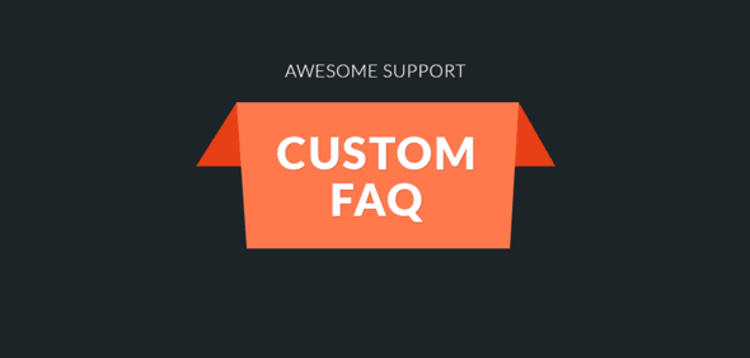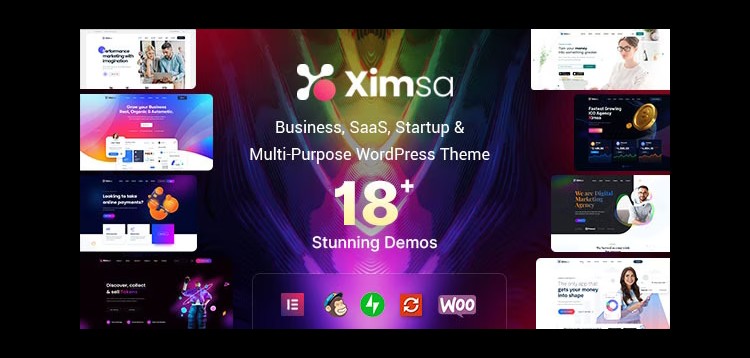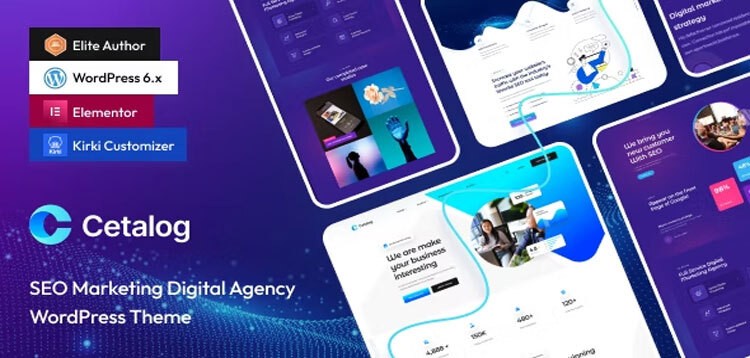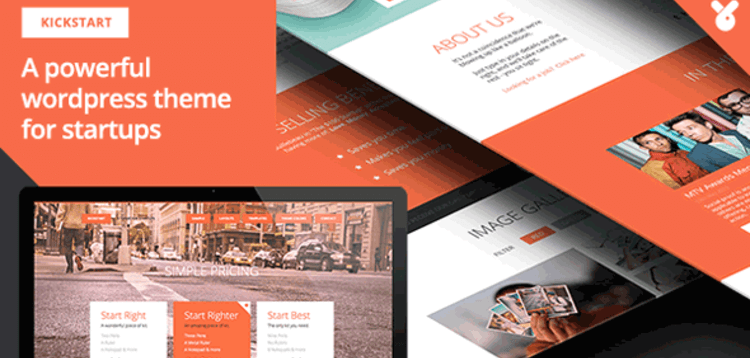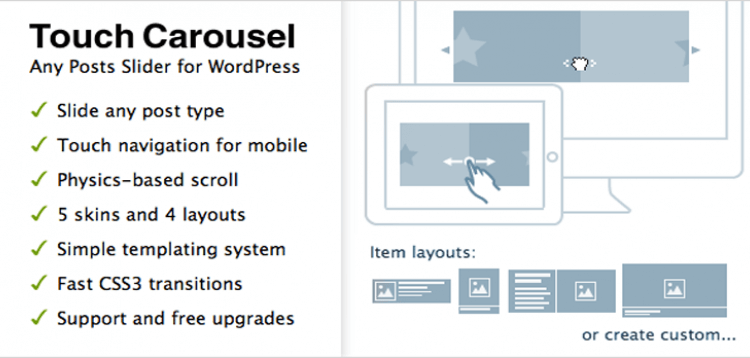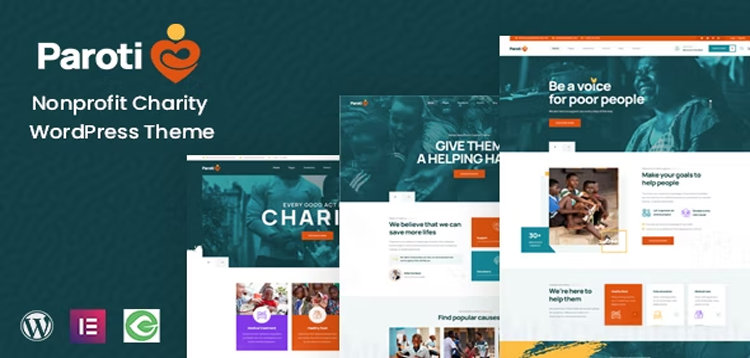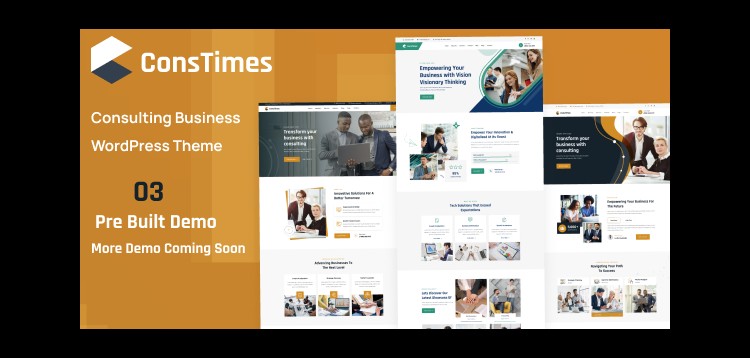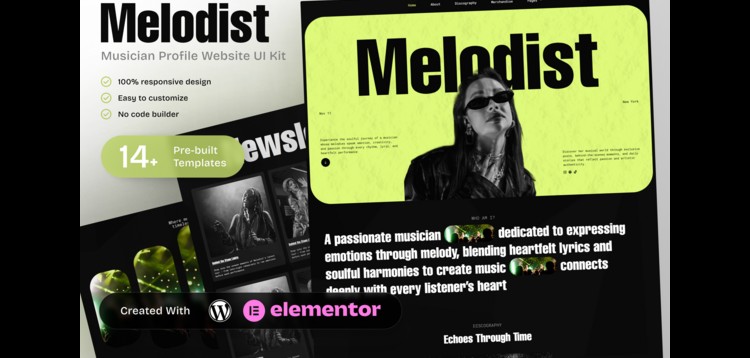Total
10/01/2026 : We HAVE 13473 Items and more than 3565 happy members.
نظرة عامة
Item description
Use this add-on to integrate your existing WordPress based FAQ database into Awesome Support. With this extension you can:
Specify an existing Custom Post Type as your primary FAQ data source
Create new custom FAQs on the fly directly into your existing FAQ data source (it requires just a couple of clicks as you’re responding to tickets)
Create new custom FAQs from any existing reply to a ticket – even long after you’ve closed the ticket
Suggest answers to your users from your FAQ database as they’re creating tickets – this can drastically reduce the number of tickets you have to handle.
Examples:
Use your BLOG as your FAQ source
Use WooCommerce products as your FAQ source
Use EDD products as your FAQ source
Use your documentation custom post type as your FAQ source
Use our existing Canned Response as an FAQ if you prefer a drop-down or need the ability to have a one-click REPLY and CANNED RESPONSE option.
Note: If you’re looking for an all-in-one FAQ solution instead of integrating your existing FAQ source, check out our standard FAQ add-on.
But, if you’re looking to integrate your existing WordPress FAQ source that is based on WordPress Custom Post Typetechnology then this is the add-on for you.
Using Custom FAQs
While Replying to a Ticket
If you’re using a 3rd party FAQ knowledge-base, how annoying is it to have to separately search it and paste the link into the ticket when replying to your customer’s query? With this add-on you don’t have to do that.
Instead, simply select the custom FAQ in the drop-down list and a predefined message will be added to your reply – along with a link to the FAQ.
Before Submitting a Ticket
Some users won’t stop submitting tickets without checking out your FAQ. That’s just the way it is. In order to reduce the amount of tickets related to FAQs, we have added a live search function that will suggest answers to your users when they try submitting a ticket.
Other Uses
Even if you have our standard FAQ module, you can use this to integrate your BLOG posts into the live search function of the ticket. Or to quickly add links to your blog or product posts to your ticket replies.
In the image above you can see suggestions that are offered to the user opening the ticket – they are taken from both our standard FAQ module and blog posts that are integrated via this custom FAQ module.
Creating FAQs
There are currently 2 ways of creating a new Custom FAQ from inside a ticket:
By selecting an agent reply in any ticket
By writing a detailed reply in a ticket
Each of the above options will create a default entry in your 3rd party FAQ source. And, you will be redirected to the default 3rd party FAQ data entry screen to complete the entry.
Existing Replies
Let’s say that you, or another agent, already submitted a reply to a ticket. You realize later on that it has been asked a couple of times already. You can go to the ticket edit screen, find the best answer and create a Custom FAQ entry from there. The data will be added to a new FAQ entry in your 3rd party FAQ tool and then you will be re-directed to its default Custom Post Type data entry screen to complete the process.
New Reply
Now, imagine you just got a ticket about one thing that has been asked over and over. You know it’s time to create a FAQ about this. Instead of having to reply to the ticket and then create the FAQ, you can do both in a single click. Just click the CUSTOM FAQ and Reply button in the reply area of your ticket. And you can set the add-on to automatically close tickets that you reply to using the “Reply & Custom FAQ” option.
Product Added to the system.
Please purchare this item you can see note for Buyer !
- Please check the version we provided before purchasing. Because it may not be the latest version of the author.
- Before making a purchase, please read the Terms and Conditions & Refund Policy.
- If you have any questions, please first read the FAQ.
- If you haven’t found the answer to your question, please contact us, we will response asap.
- You can download the product after purchase by a direct link on your Downloads sections.
- Please note that any digital products presented on the website do not contain malicious code, viruses or advertising. We buy the original files from the developers.
- We offer frequent updates for one year from the date of purchase, but that doesn't mean we will have updates every version because not every developer release we have right away. After this period, you have to purchase the item again to receive further updates.
- We regularly update products as soon as we are notified about an update, we go and download it from the author and update it on our site, but In case the current version of the product is not the latest, You can request an update for the product by contact form.
- We send regular emails advising when products have been updated so please be sure to provide an active email address when you sign up.
- Our support team is available 24/7, if you have any question or need help in installing or configuring digital products purchased on the website, please don’t hesitate to contact us.
- Please note that we are not developers of the provided products, so our technical support capabilities are limited. We do not change product functionality and do not fix developer bugs.
- For more information please read FAQ & About Us.
السعر
$4.99
Use Unlimited Websites
Free Updates

| Created | 20-11-2019 |
| Updated | 20-11-2019 |
| الفئة | Plugin |
| حجم الملف | 0.03 MB |
| تعليقات | 0 |
| الآراء | 4732 |
| المبيعات | 1 |
| Downloaded | 5 |