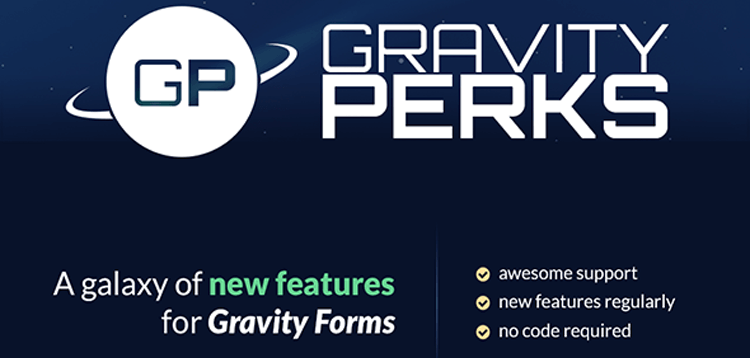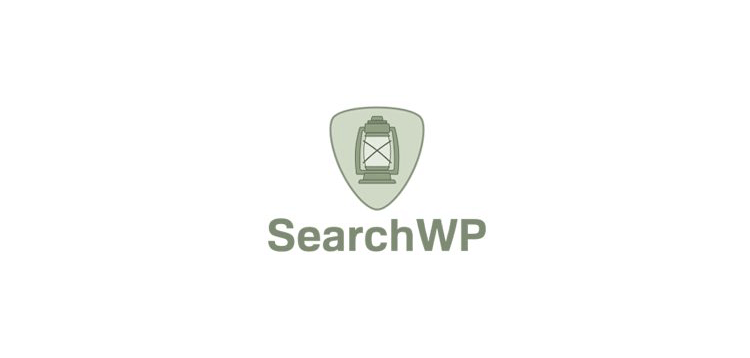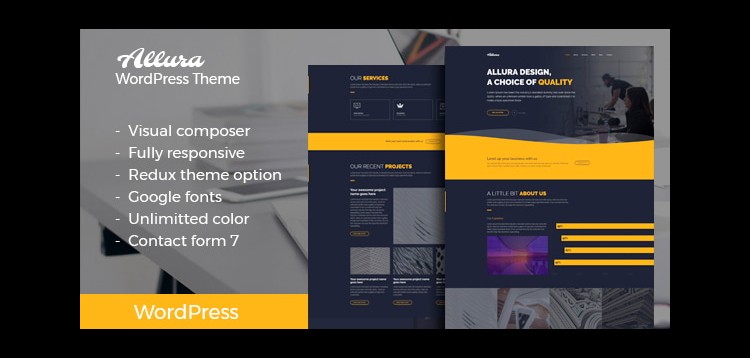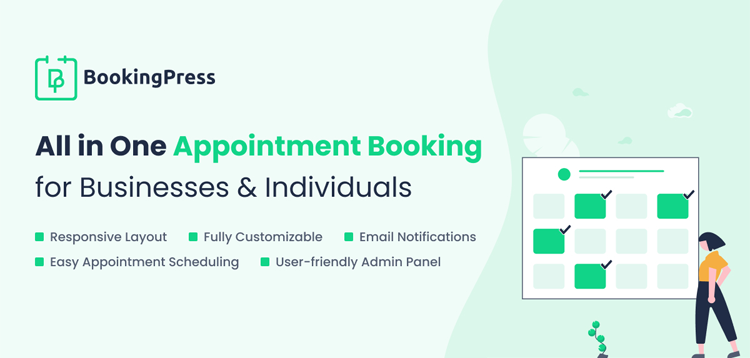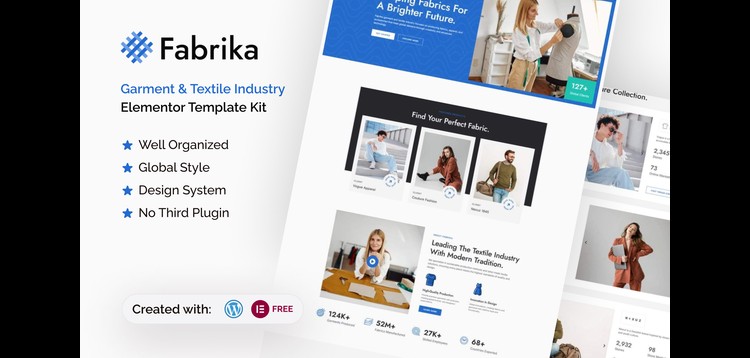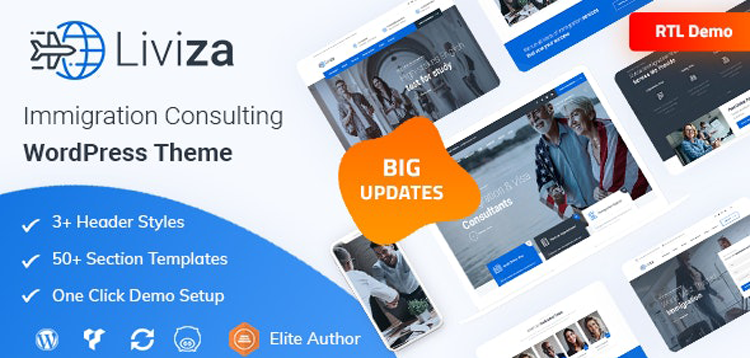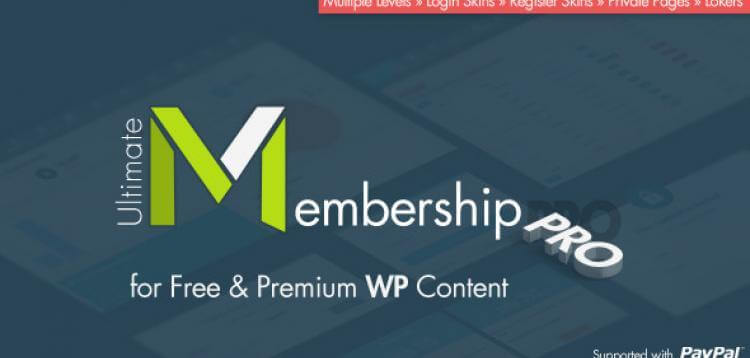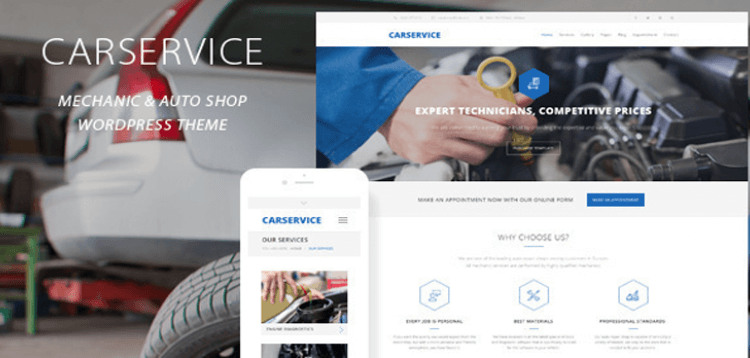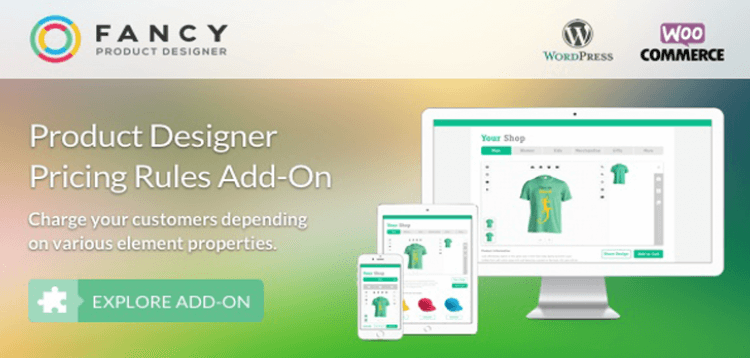Total
09/01/2026 : We HAVE 13470 Items and more than 3565 happy members.
نظرة عامة
What does it do?
The Read Only perk allows you to configure applicable form fields to be set to a read only state. Fields set to read only will be visible but not editable. In other words, the user can “read” the field value but can not change the field value. This is useful in situations where you would like to present information to the user without the user being able to modify that data. One such example is a Paragraph field (textarea) populated with your terms of service.
How do I enable this functionality?
The read only setting can be enabled by navigating to the “Perks” tab on an applicable field and checking the “Read Only” checkbox.
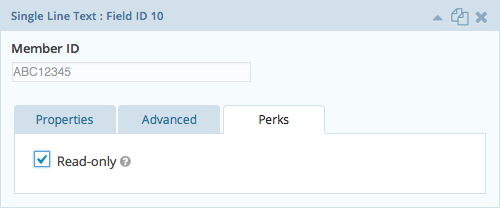
Next you will want to specify a default value for this field. To do so, navigate to the field’s “Advanced” tab and find the “Default Value” setting. Enter the desired value or select a merge tag by clicking the “Merge Tags” icon to the right of the field.
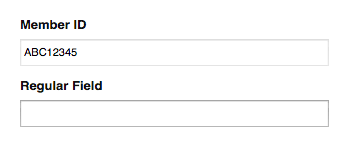
Step by Step
Below are step by step instructions for activating this functionality on any form:
Navigate to the Gravity Forms Form Editor.
Select the form for which you would like to mark as read only.
Add any field of a supported field type. All fields are supported except for Drop Downs, Checkboxes, Multi Selects and Radio Buttons.
Navigate to the Perks settings by clicking on the “Perks” tab.
Check the “Read Only” checkbox to activate the functionality for this field.
Navigate to the Advanced settings by clicking the “Advanced” tab.
Enter the desired value or select a merge tag by clicking the “Merge Tags” icon to the right of the field (available in Gravity Forms v.1.7).
- Fixed issue where the hidden capture value would not use values passed using dynamic population (e.g. query params or shortcode `field_values` attribute).
- Fixed issue where the hidden capture input would be output multiple times for some fields.
Improved compatibility with Populate Anything when dynamically populating the value of a multi-input fields and also marking it as read-only.
Added support for Address fields using custom address types registered using the `gform_address_types` hook.
Fixed issue where Nested Form fields were showing as a supported field type for Read Only.
Please purchare this item you can see note for Buyer !
- Please check the version we provided before purchasing. Because it may not be the latest version of the author.
- Before making a purchase, please read the Terms and Conditions & Refund Policy.
- If you have any questions, please first read the FAQ.
- If you haven’t found the answer to your question, please contact us, we will response asap.
- You can download the product after purchase by a direct link on your Downloads sections.
- Please note that any digital products presented on the website do not contain malicious code, viruses or advertising. We buy the original files from the developers.
- We offer frequent updates for one year from the date of purchase, but that doesn't mean we will have updates every version because not every developer release we have right away. After this period, you have to purchase the item again to receive further updates.
- We regularly update products as soon as we are notified about an update, we go and download it from the author and update it on our site, but In case the current version of the product is not the latest, You can request an update for the product by contact form.
- We send regular emails advising when products have been updated so please be sure to provide an active email address when you sign up.
- Our support team is available 24/7, if you have any question or need help in installing or configuring digital products purchased on the website, please don’t hesitate to contact us.
- Please note that we are not developers of the provided products, so our technical support capabilities are limited. We do not change product functionality and do not fix developer bugs.
- For more information please read FAQ & About Us.