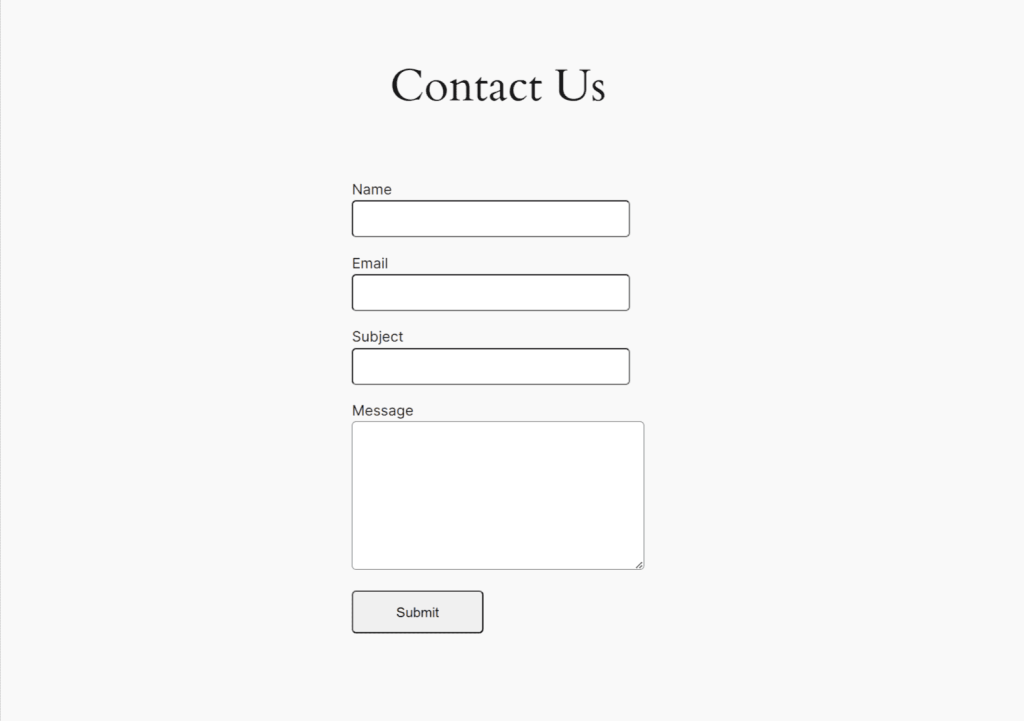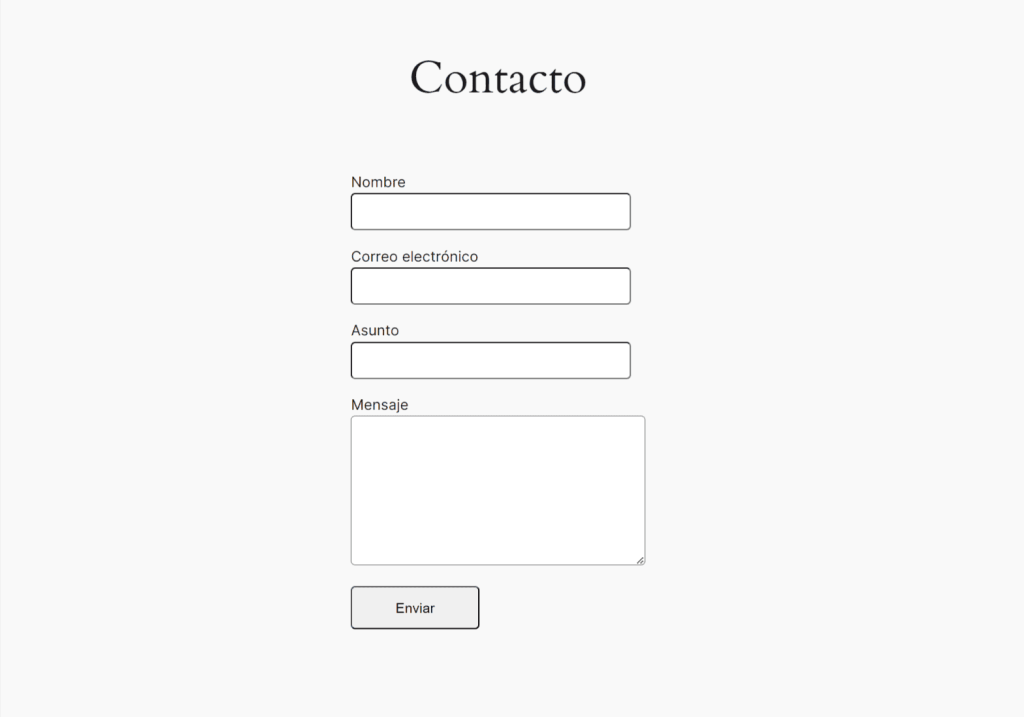Getting Started
To translate Contact Form 7 with WPML, you need to install and activate the following plugins:
- WPML
- WPML String Translation
- Contact Form 7
- Contact Form 7 Multilingual
How to Translate Contact Form 7 with WPML
WPML can translate all texts in Contact Form 7. This includes form labels, email notifications, and any other element you add to your form.
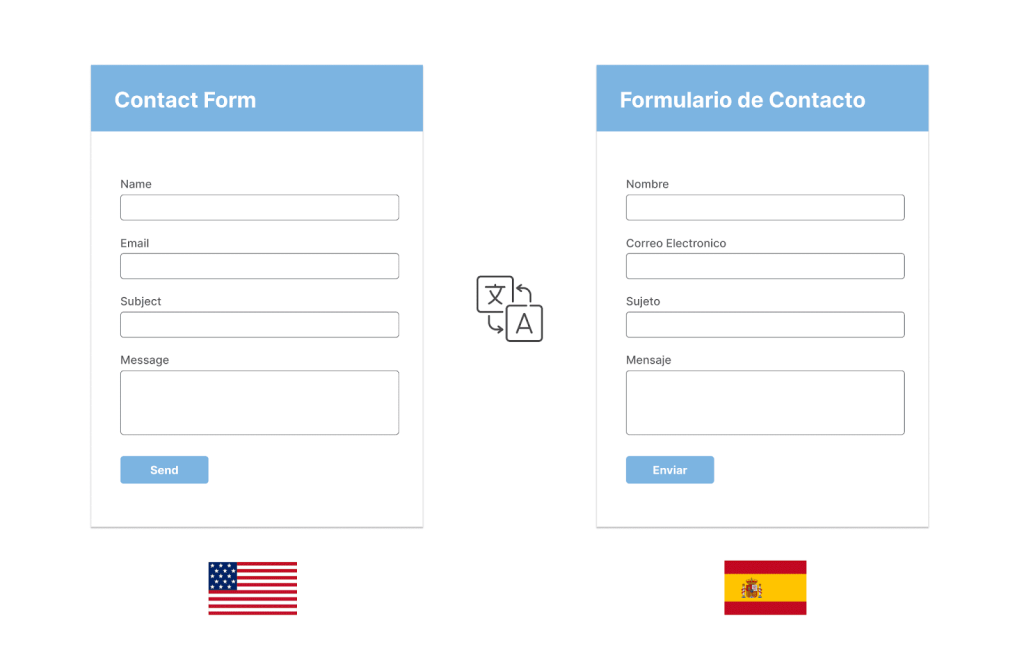
To translate Contact Form 7 with WPML:
- Go to WPML → Translation Management.
- Scroll down to Select items for translation and click the All types filter. Select Contact Form and click the Filter button to confirm.
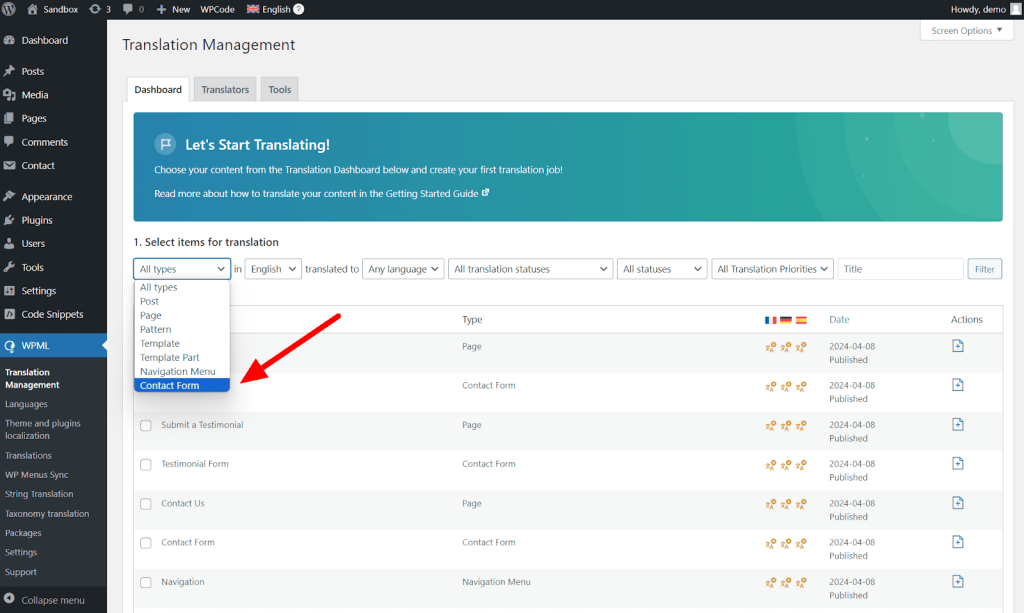
- Next, select the forms you want to translate.
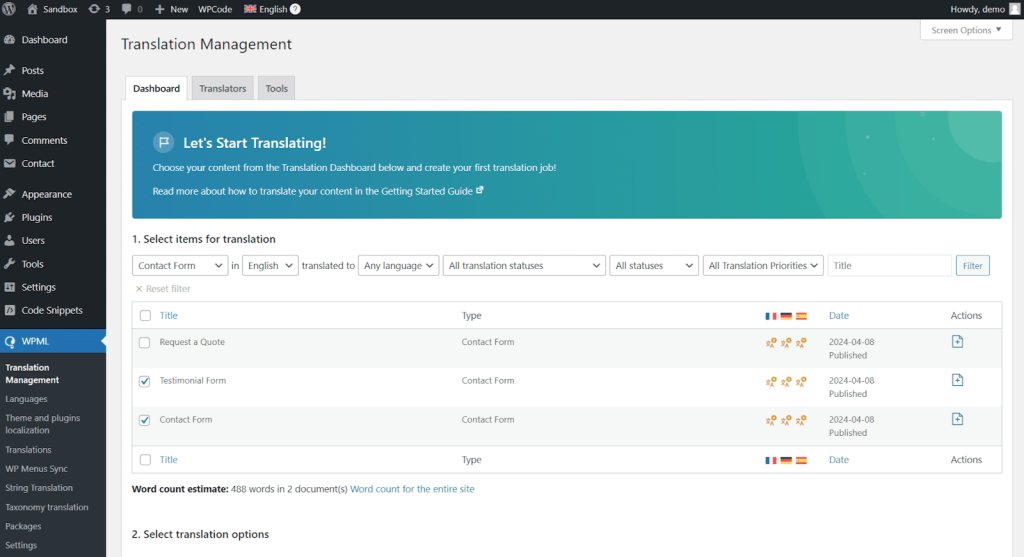
- Choose the languages you want to translate your forms into, and the translation method.
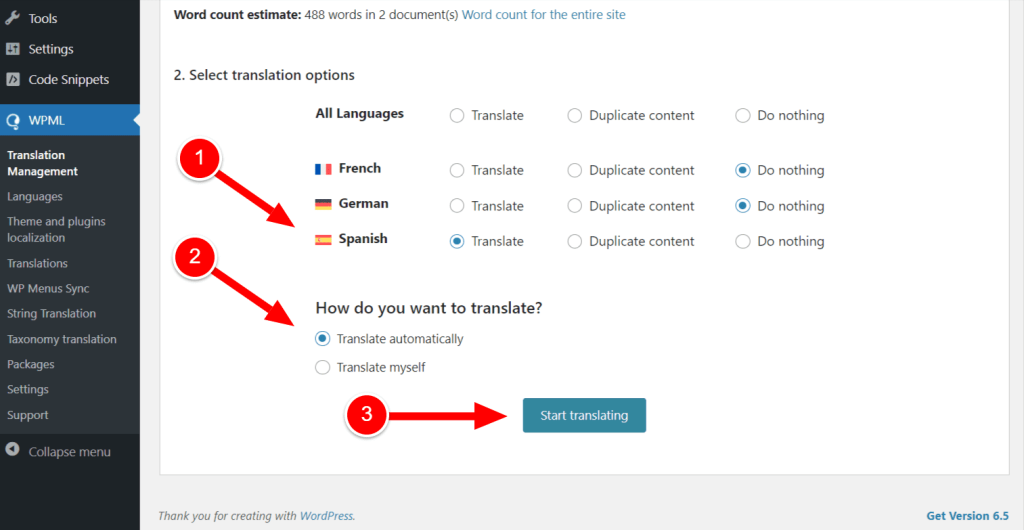
- Finally, go to WPML → Translations and click the Review button. This will open the Automatic Translation Editor, where you can review automatic translations, or enter your own.
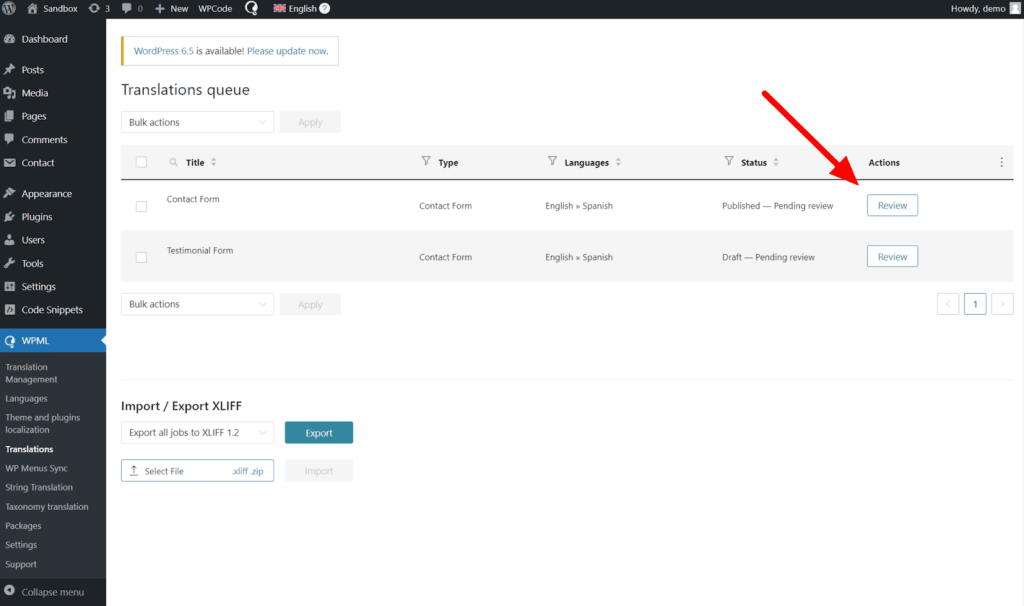
When translating automatically, some texts, like your button label, dropdowns, and radio buttons, still need to be translated manually. This is to avoid accidentally translating texts representing code.
To translate these texts, edit your form using the Advanced Translation Editor. Then, find your texts using the search bar and enter translations. Avoid translating texts labeled as shortcode.
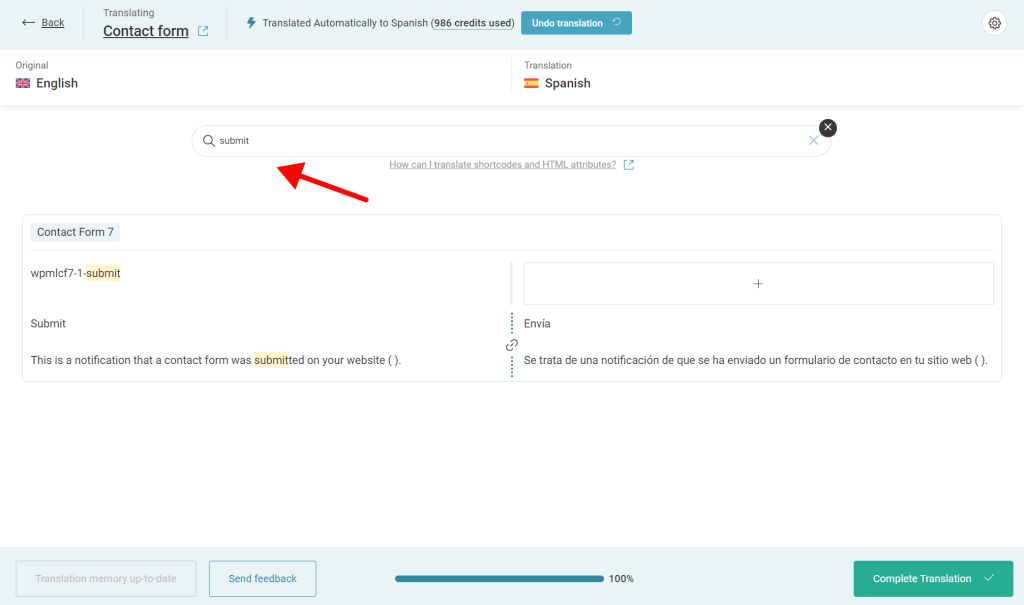
Once done, you can view your translated forms by switching the language on your site. Remember, you need to translate the page holding your form to be able to switch languages.
Start Translating With WPML
If you already have a WPML account, you can download Contact Form 7 Multilingual (at no additional cost) from the Downloads page.
Don’t have WPML? Visit our pricing page to find the right plan for your website.
Support & Help
Have an issue translating Contact Form 7? Visit our Known Issues and Solutions to find a fix for your problem.
Still need help? Open a support ticket.